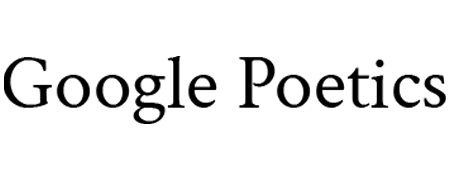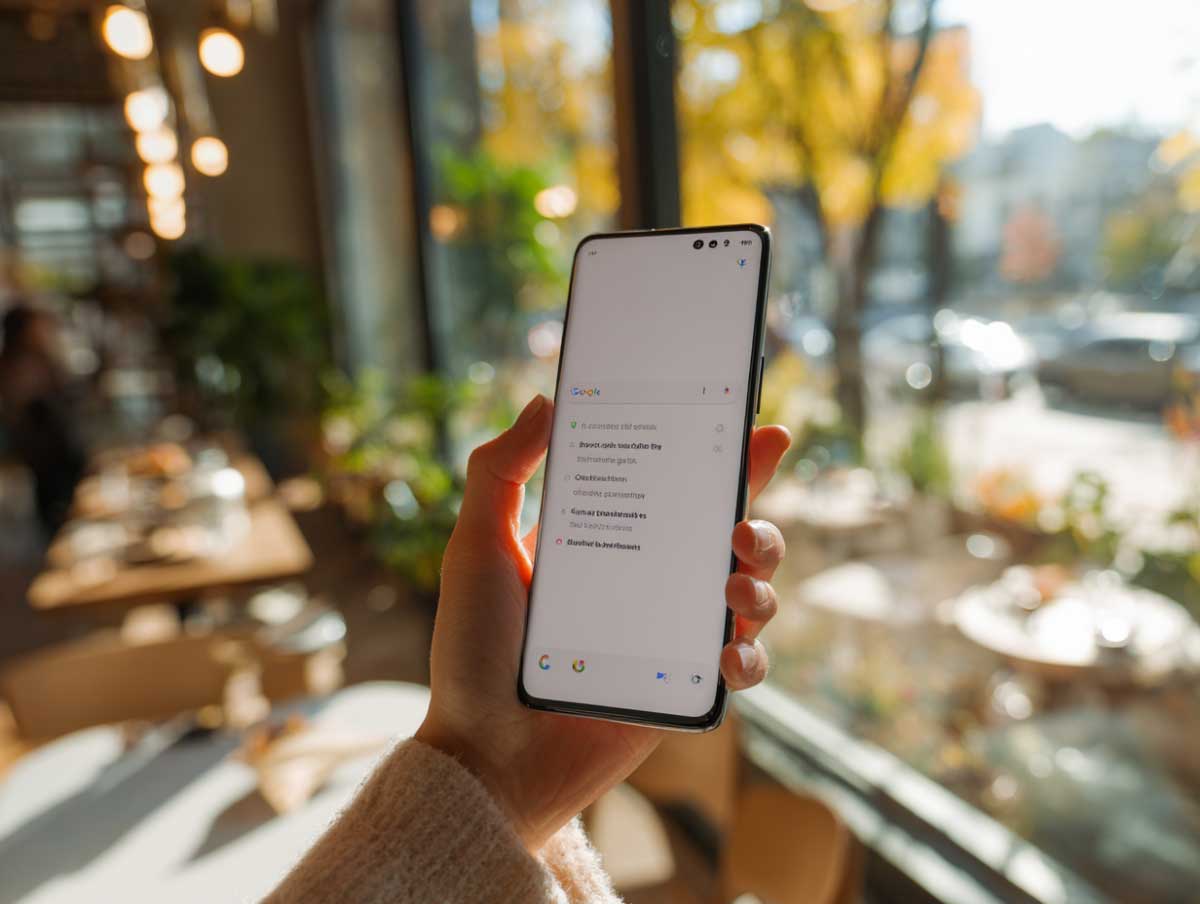Here is how I make a Google Autocomplete poem on my phone in under two minutes: I open Google in Safari or Chrome, type a seed like “sometimes I” or “how to be,” wait for the suggestion list to bloom, snap a screenshot, then crop it so only the search box and the suggestions stay. If I want a longer poem, I grab a second screenshot with a new seed and stack them. If suggestions hide, I flip one setting, then they pop back.
I have done this in coffee lines, on trains, and once while my toast was burning. The crop is everything.
iPhone workflow
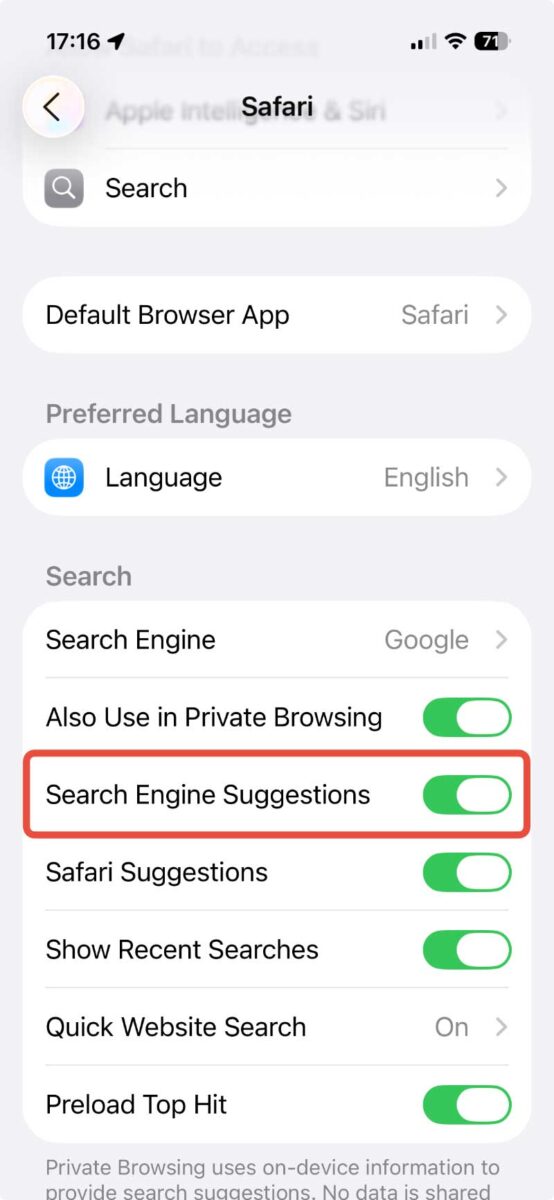
Turn suggestions on
If Safari feels silent:
- Settings > Safari > turn Search Engine Suggestions on.
If you use the Google app on iPhone:
- Tap your profile photo > Settings > Search, make sure Autocomplete is on. Toggle Trending searches if you want more variety.
Capture the poem
- Open Safari or the Google app, go to google.com.
- Tap the search box, type a seed like “i wish” or “we are”.
- Do not press Go, give it a second to fill with lines.
- Take a screenshot, then crop tight around the box and the list.
- Want a second stanza, repeat with a fresh seed.
What I learned: if the list looks bland, add one extra word to your seed or backspace once. It nudges the mood.
Android workflow
Check Autocomplete
In the Google app on Android:
- Profile photo > Settings > Search > confirm Autocomplete is on. Turn Trending searches on or off to change the flavor.
Get the shot
- Open Chrome or the Google app, go to google.com.
- Type your seed slowly and watch the lines appear.
- Screenshot, then crop so you keep only the field and the list.
- Try a different seed for a different voice.
When results feel stale: I clear recent Chrome history, then start fresh. New seed, new chorus.
Make it read like a poem
- Crop tight: no keyboard, no status bar, just the box and the list.
- Pick musical seeds: “sometimes i,” “i keep,” “never let,” “the world is.”
- Build stanzas: two or three cropped screenshots stacked in order.
- Title at the end: I name it after I read the final lines out loud.
Field note: seeds with “I” feel intimate, seeds with “we” feel communal. Both work.
Fast fixes when things act weird
- Safari shows nothing: Settings > Safari > turn on Search Engine Suggestions.
- Google app is quiet: check Autocomplete in settings on iPhone or Android.
- Suggestions feel same-y: clear Chrome browsing data on Android, then retry.
- Forms keep popping up: that is Autofill, not Autocomplete. Change it in Chrome settings.
Autocomplete vs Autofill, what actually matters
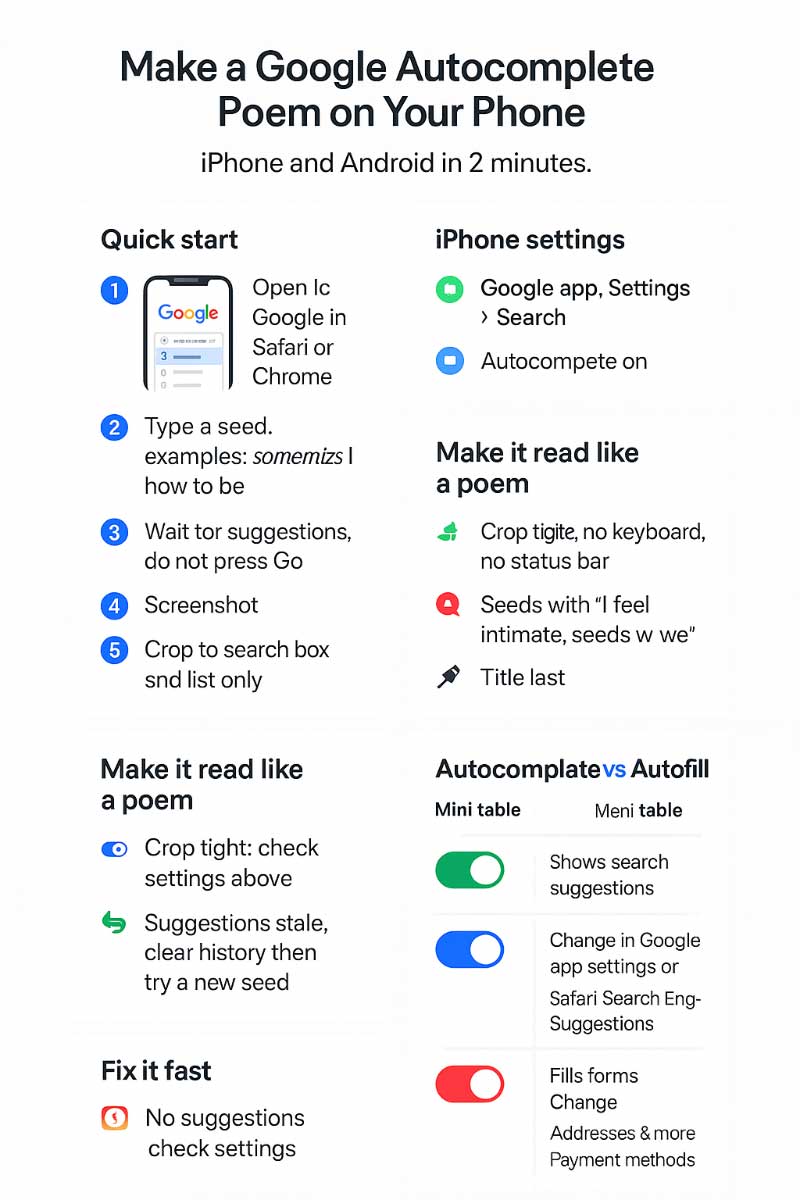
Autocomplete writes your poem’s “lines.” Autofill fills forms. Different tools, different switches.
| Feature | What it does | Where to change it |
|---|---|---|
| Autocomplete | Shows search suggestions while you type | Google app settings on Android or iPhone, Safari Search Engine Suggestions on iPhone |
| Autofill | Fills addresses and cards in forms | Chrome settings, Addresses and more or Payment methods |
For poems, Autocomplete is the star. Autofill can stay backstage.
Save, share, and submit
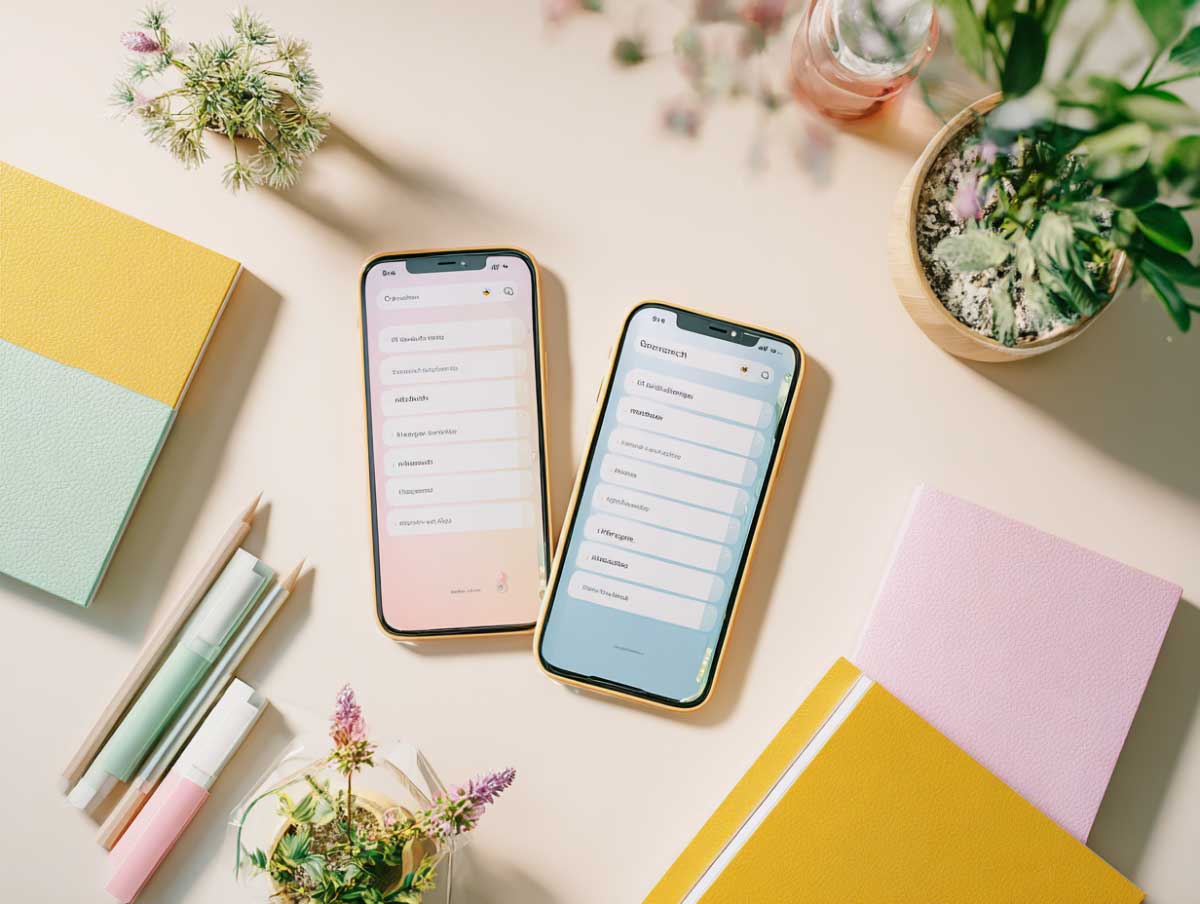
- Save: keep an album named Poems so posting is easy.
- Share: post as a carousel, one stanza per image.
- Submit to Google Poetics: peek at our tips, then send your favorite capture. Read our short FAQ for submissions and our About page to meet the project.
Mini checklists
Capture checklist
- Seed typed, suggestions visible
- Screenshot taken without keyboard
- Crop keeps only box and list
- Optional second stanza ready
Fix-it checklist
- iPhone Safari, turn on Search Engine Suggestions
- Google app, Autocomplete on, try Trending searches
- Chrome Android, clear recent browsing data
- Different seed, wait one breath
One-thing-today plan
Pick one seed that matches your mood, for me it is often “i keep.” Open Google, wait for the lines, take a clean crop. You will have a poem before your coffee cools.
FAQ
How do I set Google Autocomplete on my phone?
Open the Google app, go to Settings, then Search, turn Autocomplete on. In Safari, enable Search Engine Suggestions.
How does Google Autocomplete this on my phone?
It predicts common and trending searches that match your seed, which is why the lines often feel like a chorus.
How to enable Autocomplete on Android quickly?
Google app > Profile photo > Settings > Search > Autocomplete on. Optional, toggle Trending searches.
How do I change Autofill on my phone?
In Chrome, open Settings, then Addresses and more or Payment methods. Autofill is separate from Autocomplete.
Safari is not showing suggestions, what should I check?
Settings > Safari > turn on Search Engine Suggestions.
Who, How, Why
- Who wrote this: Google Poetics team, search tinkerers and poem hunters.
- How we created it: We tried the steps on iPhone and Android, noted what actually worked in real life, then cleaned it up with help docs and a final edit.
- Why we wrote it: Readers kept asking for a phone-only method, so we built a guide you can follow while you wait for your latte.
Sources list
- Google, “How autocomplete predictions work,” accessed August 1, 2025
- Google Help, “Manage autocomplete predictions on Android,” accessed August 1, 2025
- Google Help, “Change Google app settings on iPhone and iPad,” accessed August 1, 2025
- Apple Support, “Search for websites in Safari on iPhone,” accessed August 1, 2025
- Google Help, “Delete browsing data in Chrome on Android,” accessed August 1, 2025
- Google Help, “Fill out forms automatically in Chrome on iPhone,” accessed August 1, 2025